Monitor User Activity with Amazon CloudWatch and Lambda
We will send logs from EC2 (Moodle) to Amazon CloudWatch Logs.
- Install CloudWatch Agent on EC2
- Run sudo apt update
- Run this code to download CloudWatch Agent from AWS S3:
- Run sudo dpkg -i amazon-cloudwatch-agent.deb to install the downloaded .deb file.
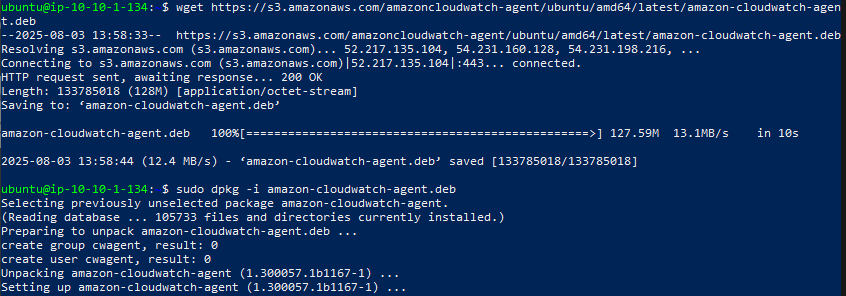
- Run sudo mkdir -p /opt/aws/amazon-cloudwatch-agent/etc to create the configuration directory.
- Then run sudo nano /opt/aws/amazon-cloudwatch-agent/etc/amazon-cloudwatch-agent.json to create the CloudWatch Agent configuration file.
- Copy the code below into the amazon-cloudwatch-agent.json file
{ "logs": { "logs_collected": { "files": { "collect_list": [ { "file_path": "/var/log/syslog", "log_group_name": "MoodleSyslog", "log_stream_name": "{instance_id}-syslog" }, { "file_path": "/var/log/apache2/access.log", "log_group_name": "MoodleAccessLog", "log_stream_name": "{instance_id}-access" }, { "file_path": "/var/log/apache2/error.log", "log_group_name": "MoodleErrorLog", "log_stream_name": "{instance_id}-error" } ] } } } } - After pasting → Press Ctrl + O, Enter to save → Ctrl + X to exit.
- Continue to run the commands below to start CloudWatch Agents.
- Go to AWS Console, open CloudWatch Agents -> Log Groups to check.
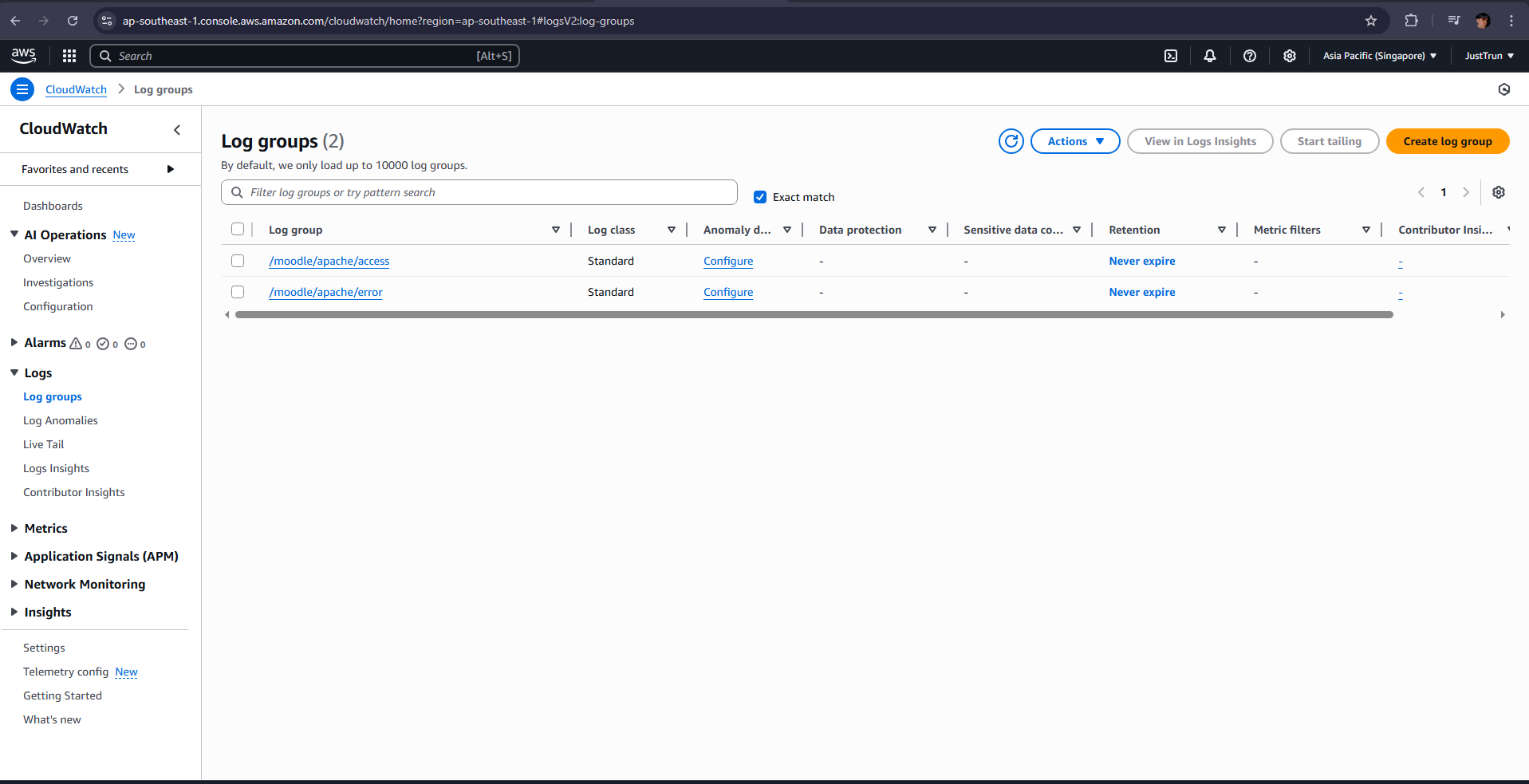
- You have completed sending system logs to AWS CloudWatch Logs.
- Set up alerts if students do not log in for a period using AWS Lambda.
- Go to IAM > Roles > Create role.
- Select Lambda as the trusted entity.
- Attach the CloudWatchLogsFullAccess policy (to write logs).
- Name the role: LambdaCheckInactiveUsersRole.
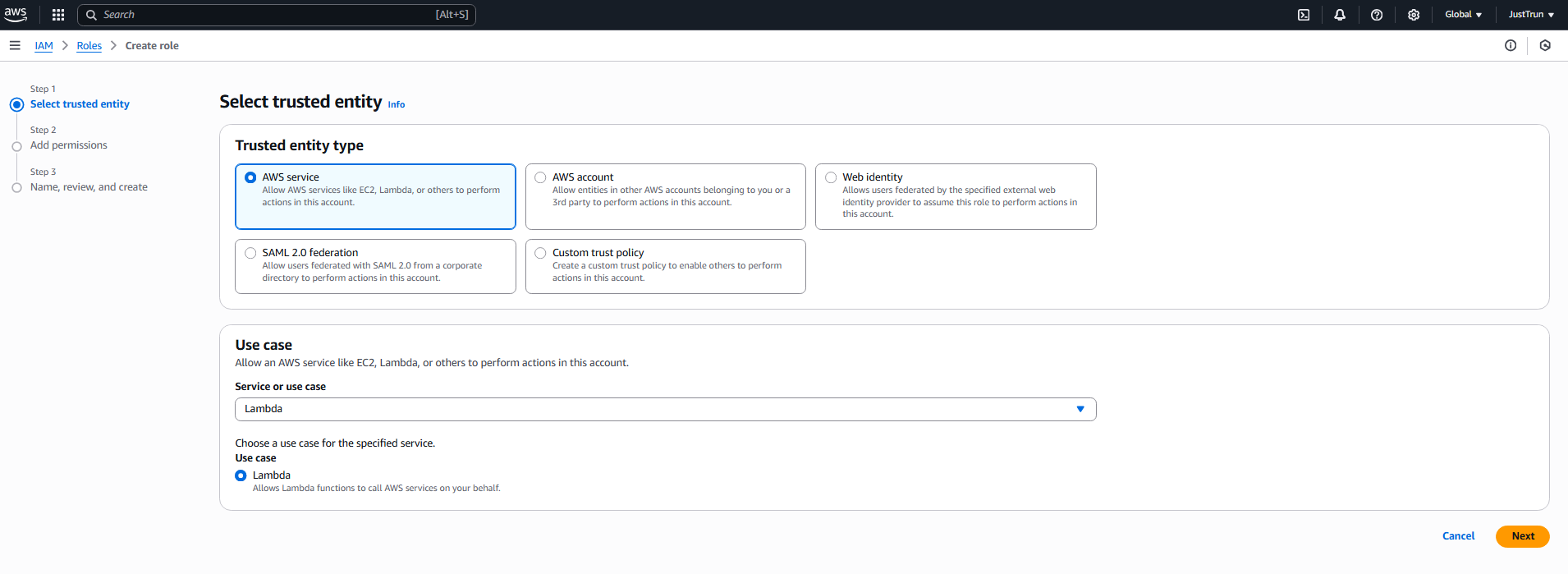
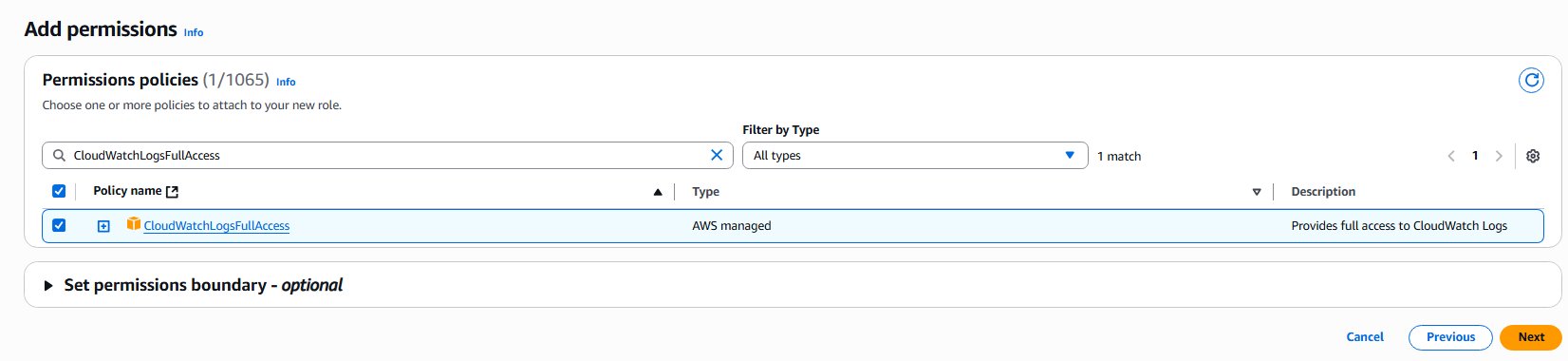
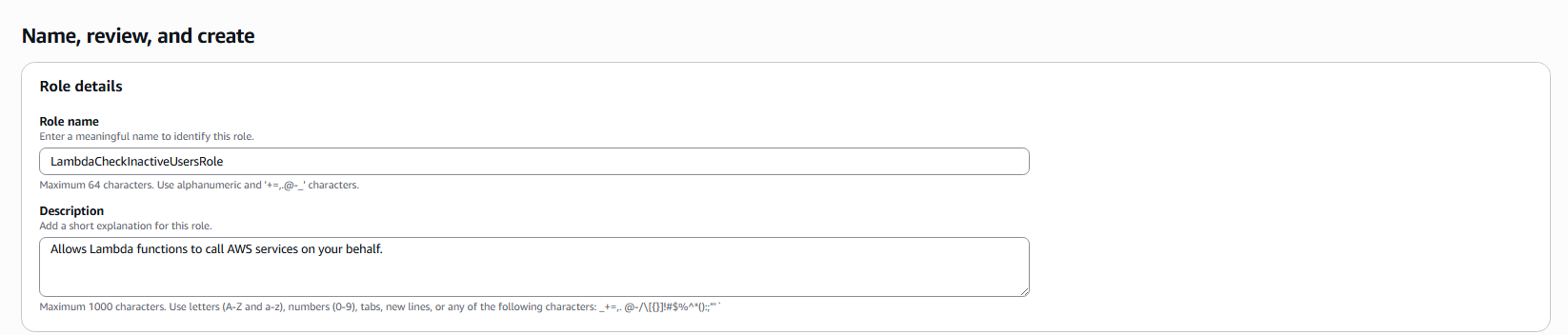
-
Go to AWS Lambda > Create function.
-
Select Author from scratch.
-
Function name: check-inactive-users
-
Runtime: Python 3.12
-
Execution role: Select the role you just created.
-
Click Create Function.
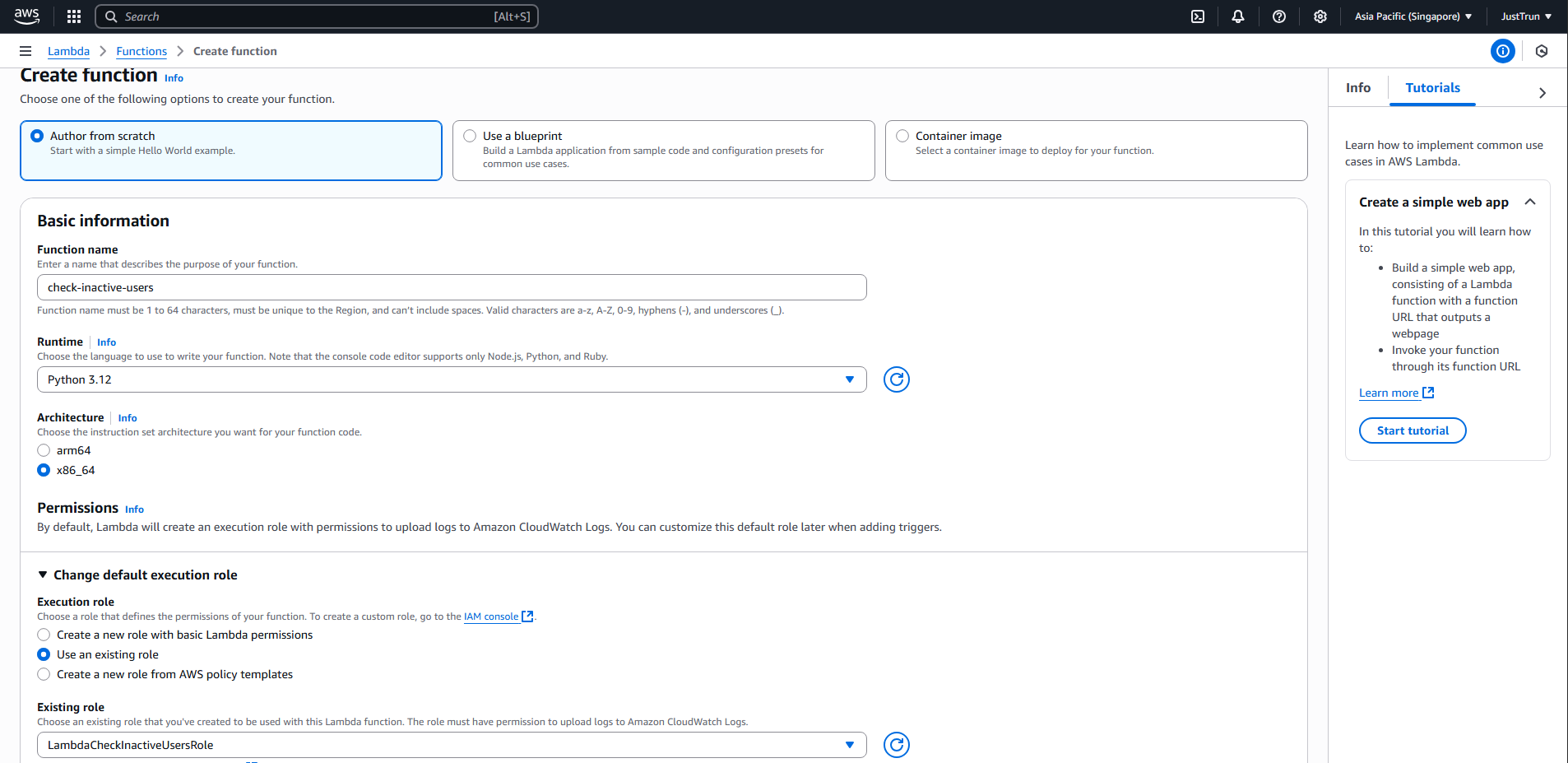
-
After creation, go to Source Code and enter the following code:
import logging from datetime import datetime, timedelta logger = logging.getLogger() logger.setLevel(logging.INFO) def lambda_handler(event, context): # This is a simulated user list from the Moodle system users = [ {"username": "alice", "last_login": "2025-07-30"}, {"username": "bob", "last_login": "2025-07-25"}, ] today = datetime.utcnow().date() threshold = today - timedelta(days=3) for user in users: last_login = datetime.strptime(user["last_login"], "%Y-%m-%d").date() if last_login < threshold: logger.info(f"User {user['username']} inactive since {last_login}") return {"status": "done"} -
Then select Deploy
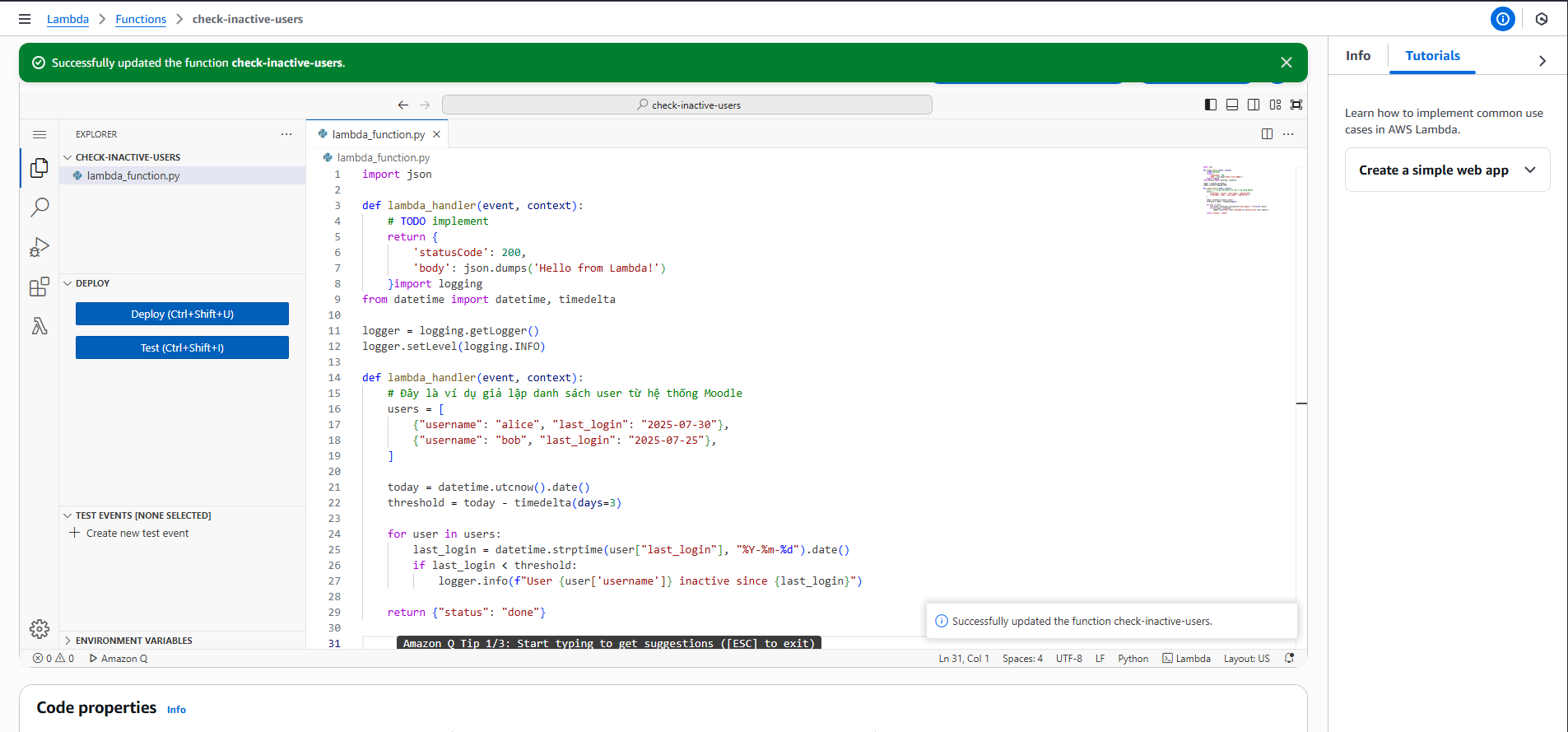
-
Create an Event Bridge Rule to run Lambda daily
-
Go to Event Bridge on AWS Console -> Rule -> Create rule
-
Name: run-check-inactive-daily
-
Schedule: select Schedule → Continue in EventBridge Scheduler
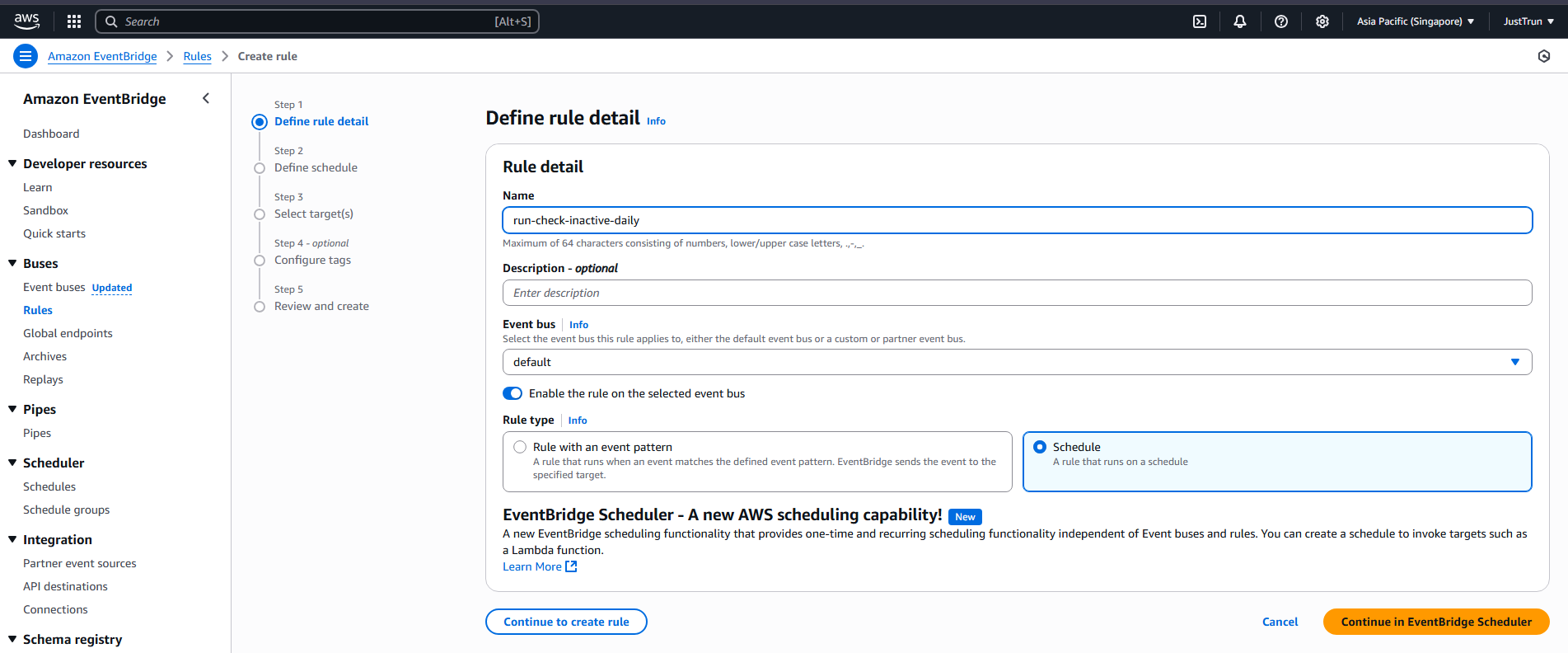
-
Set as shown in the image below then click next
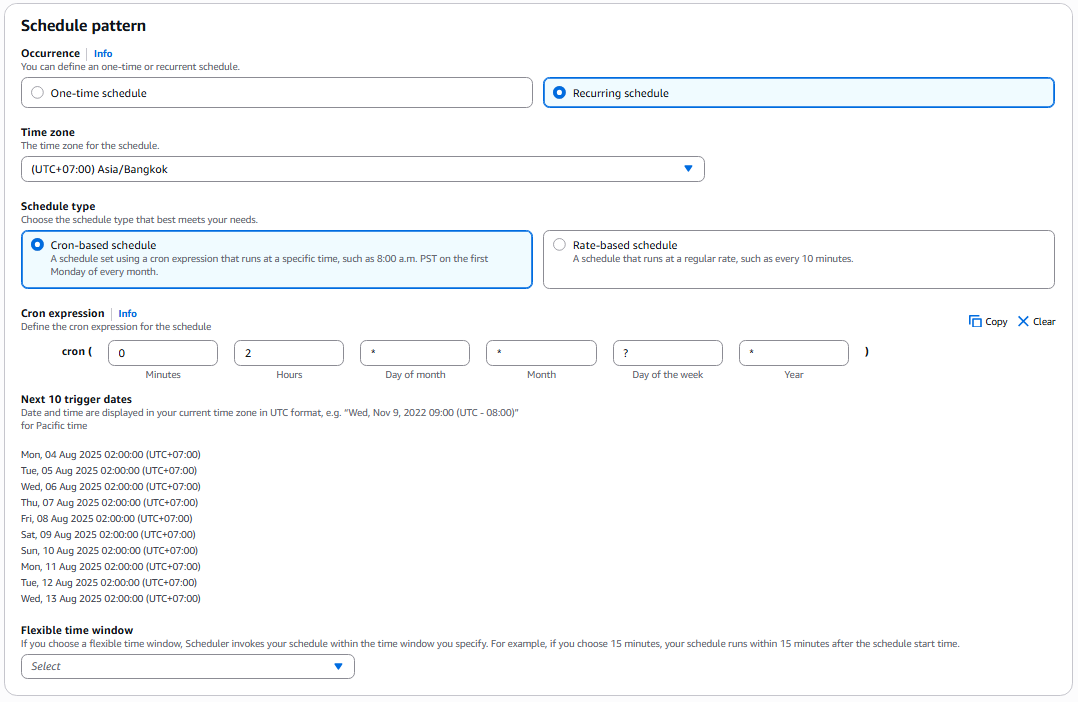
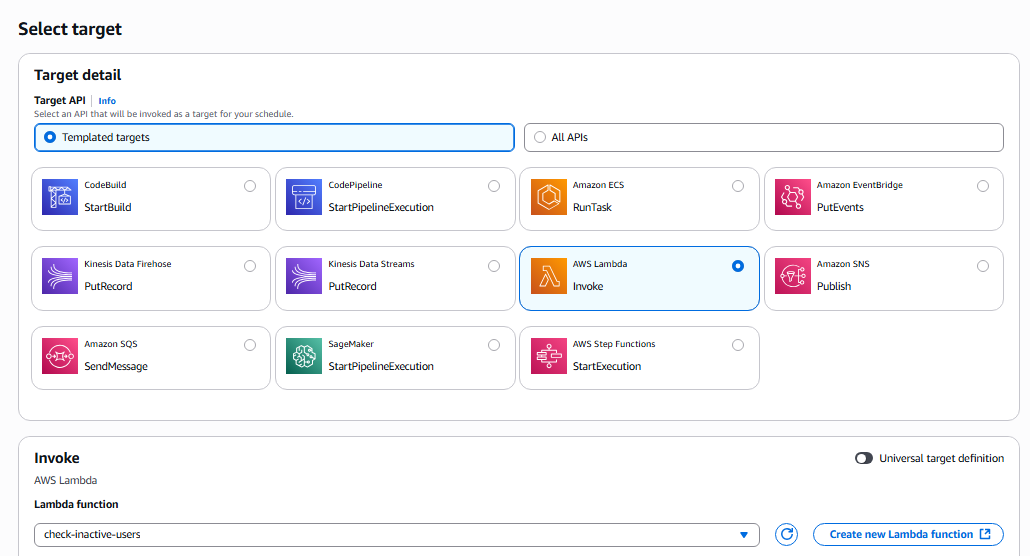
-
In the Setting section, set as shown in the image below, use the role created for lambda above.
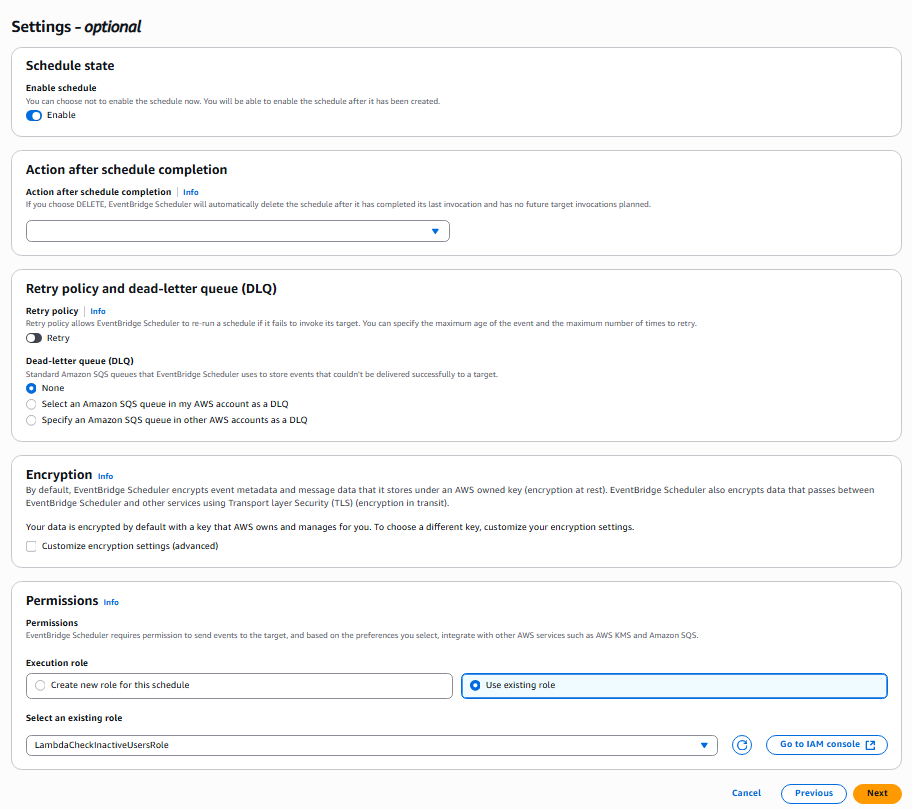
-
Click next -> Create schedule
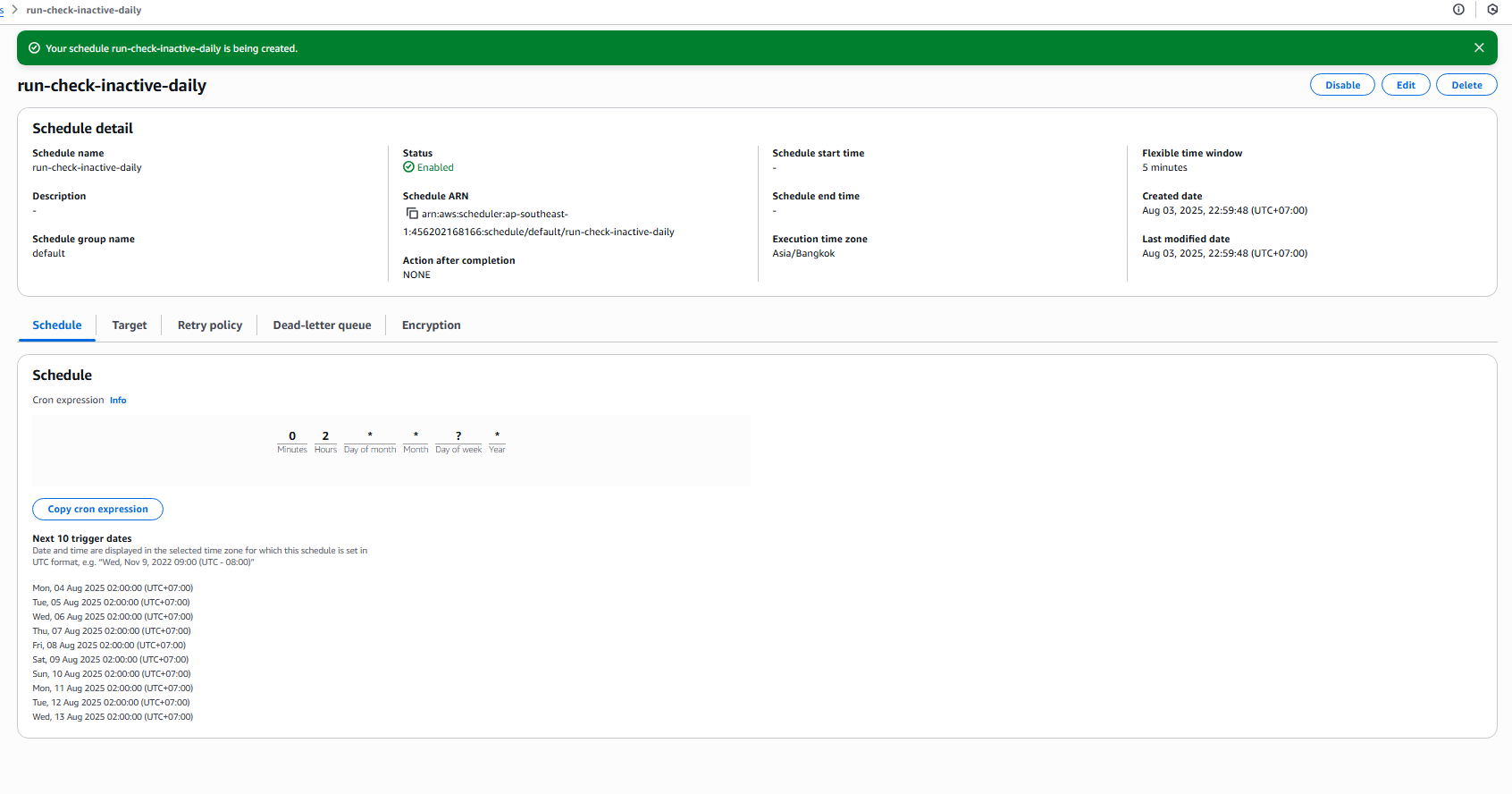
- Send email alerts when students do not log in
-
Go to Amazon SNS from AWS Console.
-
Select Topics → Click Create topic.
-
Name: notify-inactive-students
-
Type: Standard -> Create topic
-
Click Create subscription
-
In protocol -> select Email
-
Enter the email you want to receive alerts -> Create subscription and you will receive a confirmation email.
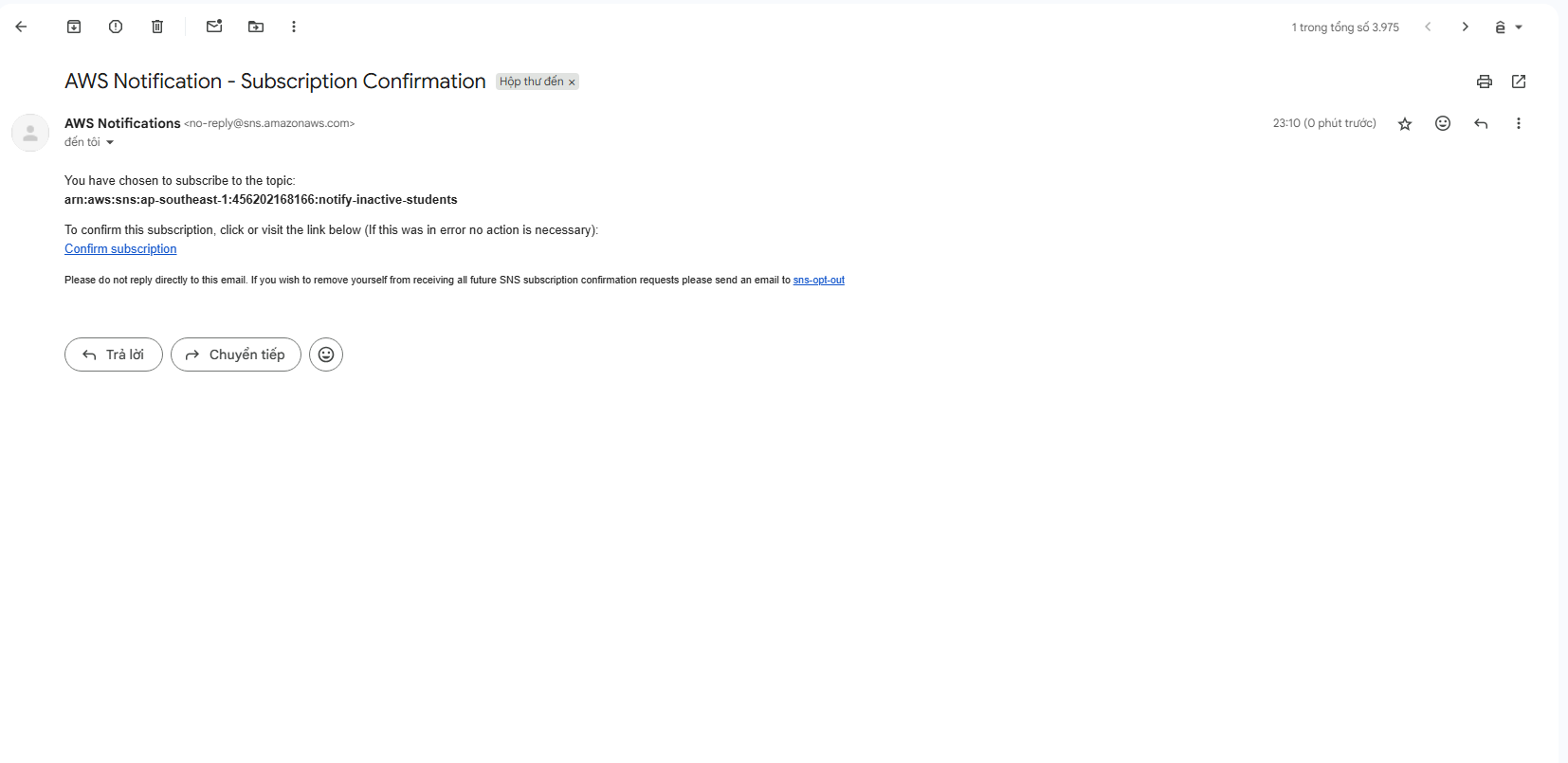
-
Click Confirm subscription.
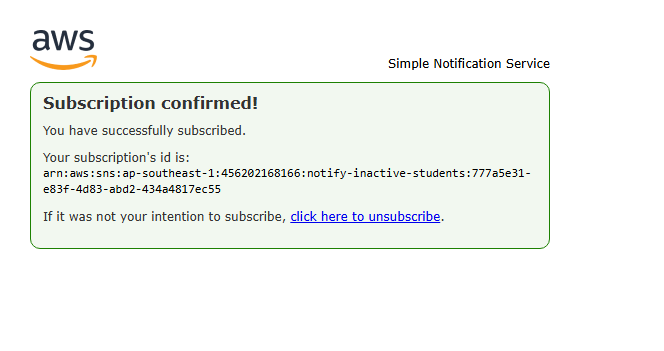
-
Update Lambda to publish to SNS
-
Open the Lambda function you created earlier.
-
Update the Lambda code as follows
import json import logging import boto3 from datetime import datetime, timedelta logger = logging.getLogger() logger.setLevel(logging.INFO) # SNS topic ARN (replace this ARN with your actual ARN) SNS_TOPIC_ARN = "arn:aws:sns:ap-southeast-1:456202168166:InactiveUsersTopic" sns_client = boto3.client('sns') def lambda_handler(event, context): # Simulated user list (later can be fetched from Moodle API or DB) users = [ {"username": "alice", "last_login": "2025-07-30"}, {"username": "bob", "last_login": "2025-07-25"}, {"username": "charlie", "last_login": "2025-07-20"}, ] today = datetime.utcnow().date() threshold = today - timedelta(days=3) inactive_users = [] for user in users: last_login = datetime.strptime(user["last_login"], "%Y-%m-%d").date() if last_login < threshold: logger.info(f"User {user['username']} inactive since {last_login}") inactive_users.append(user) if inactive_users: usernames = ", ".join([user['username'] for user in inactive_users]) message = f"Students inactive for more than 3 days: {usernames}" # Send SNS try: response = sns_client.publish( TopicArn=SNS_TOPIC_ARN, # Replace with your topic ARN, e.g. arn:aws:sns:ap-southeast-1:456202168166:notify-inactive-students Message=message, Subject="⚠️ Alert: Inactive Students" ) logger.info(f"Sent alert via SNS: {response}") except Exception as e: logger.error(f"Error sending SNS message: {e}") return { "statusCode": 200, "body": json.dumps(f"Checked {len(users)} users. Inactive: {len(inactive_users)}") } -
Redeploy the lambda function
-
Grant the Lambda IAM role the following permission by creating a new policy named AllowPublishToSNS.
-
Go to: IAM → Policies
-
Click “Create policy”
-
Select the Json tab and paste the following content.
-
Go back to the Lambda Role, select LambdaCheckInactiveUsersRole and attach the newly created policy
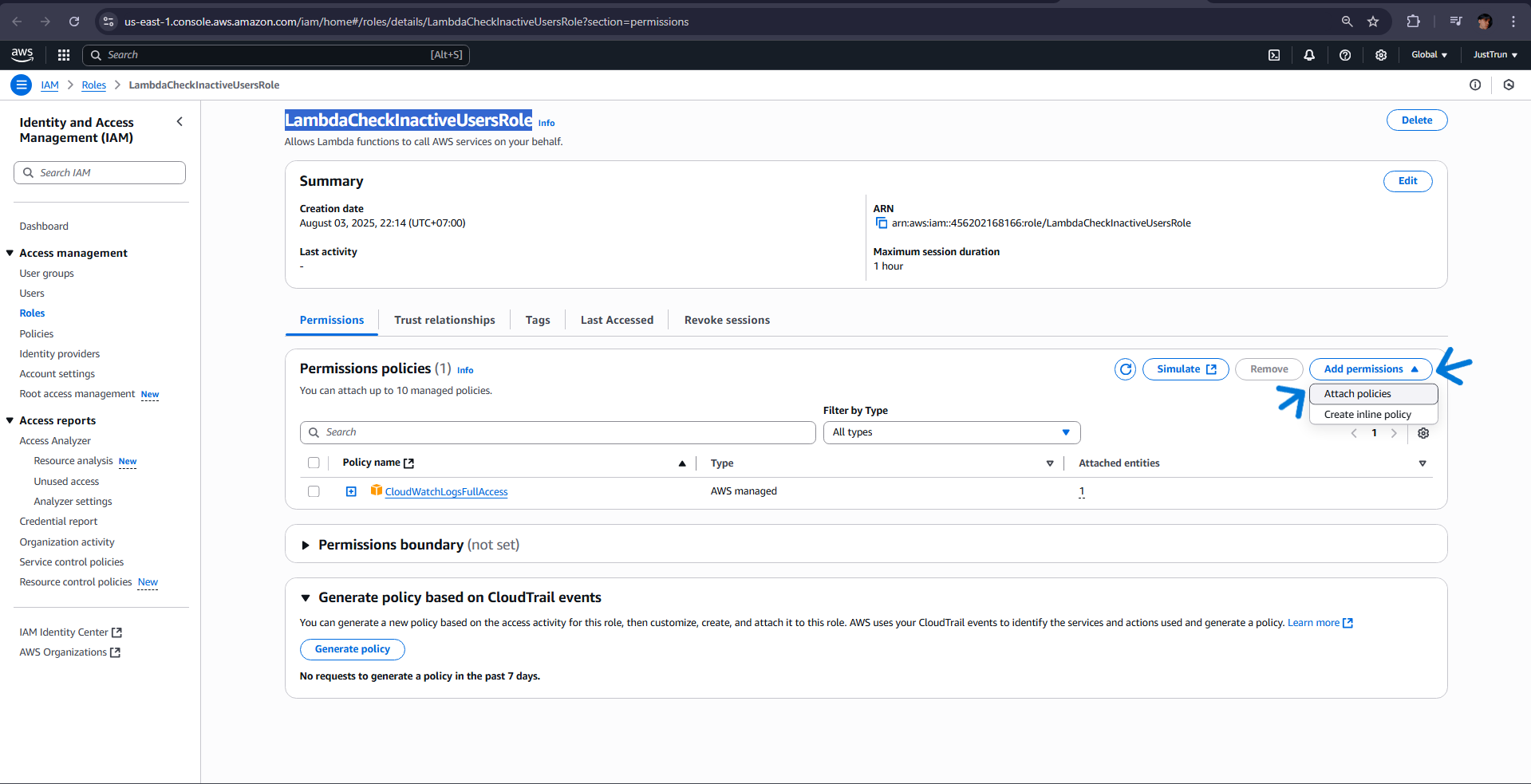

- Test Lambda’s SNS
-
Go to Lambda Console
-
Select the function you want to test (e.g.: check-inactive-users)
-
Click the “Test” button (top right corner)
-
Select “Create new event”
-
Event name: test-inactive-users
-
Event JSON (leave empty if no input):{}

-
Click the “Test” button again

-
If you see the notification above, you have successfully tested the Lambda command, check your email for the Inactive user alert!
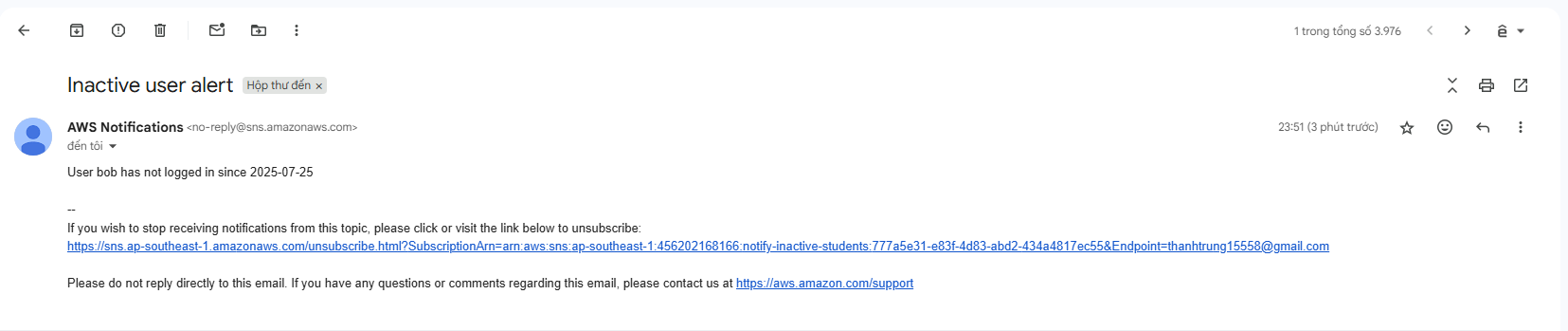
-> You have completed installing CloudWatch Agent to monitor system logs, created Lambda to check inactive students, and sent alerts via Amazon SNS if students do not log in for a long period.