Configure Amazon SES to send email from Moodle.
- Access the Amazon SES Console
- Click Get Started, then enter your Email address.
- Next, enter your website address in the Sending domain field and click Next.
- Continue to click Next in the following step.
- Click Get started.
- The system will take you to the screen displaying the DNS records to be configured.
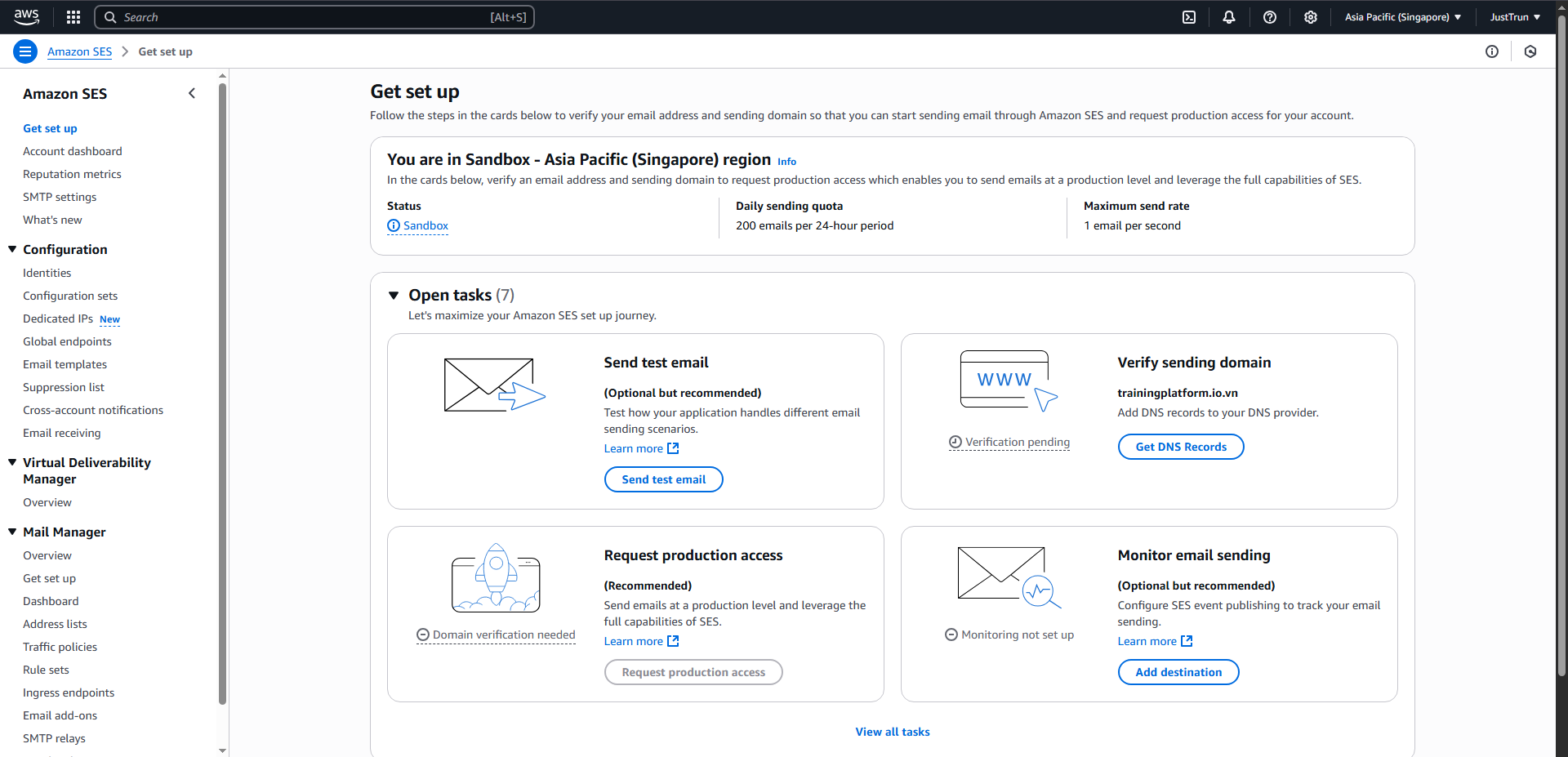
-
Select Get DNS Records
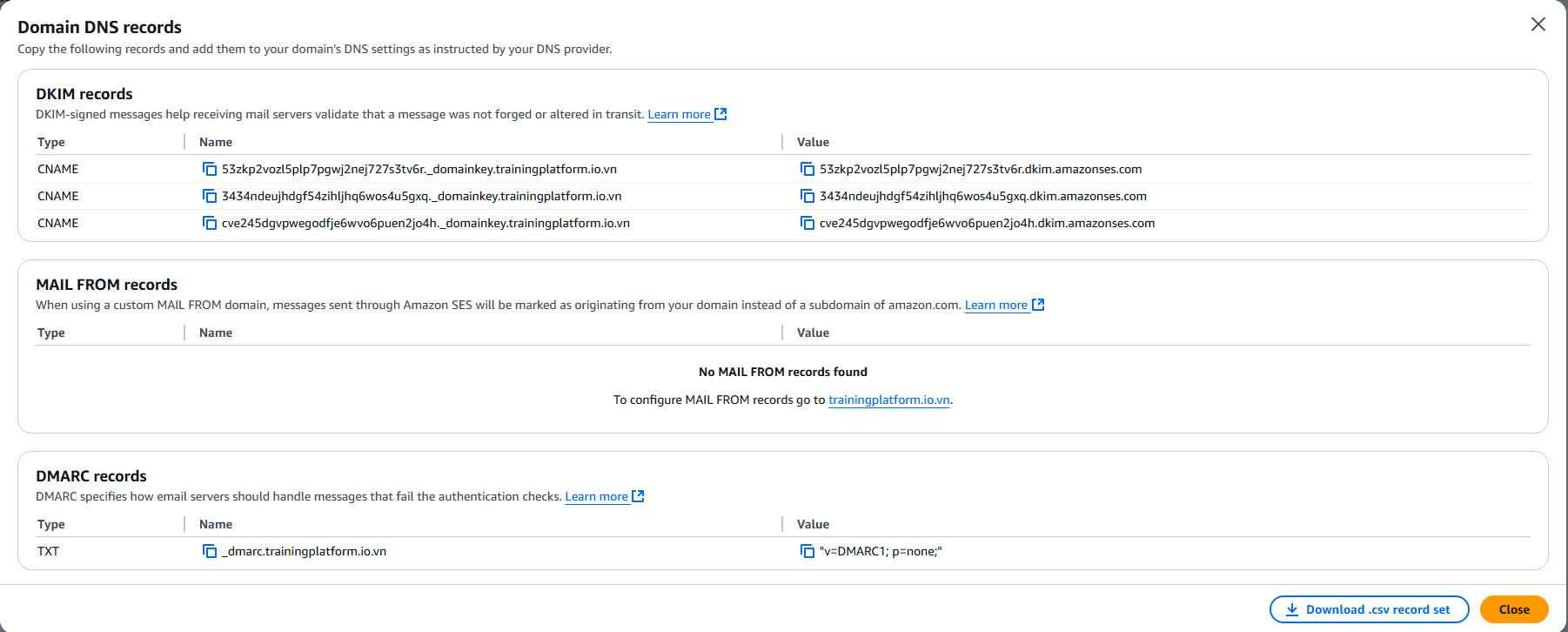
-
These are the DNS records you need to add in your domain management page.
-
Go to your domain management page and select DNS/DNS Management. Here, I use a domain purchased from matbao.net.
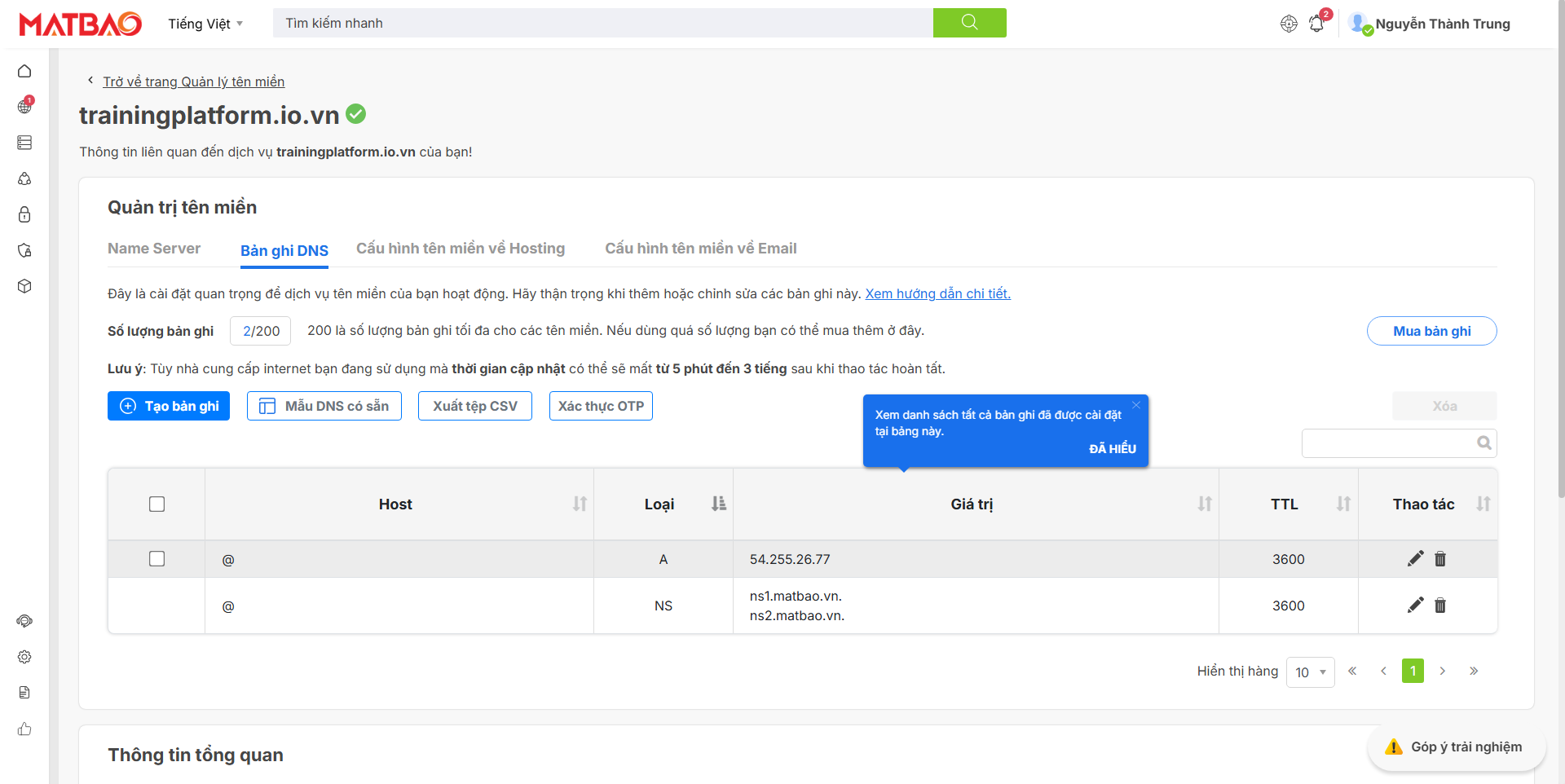
-
Create 3 CNAME records as shown in the table below and 1 DMARC record.
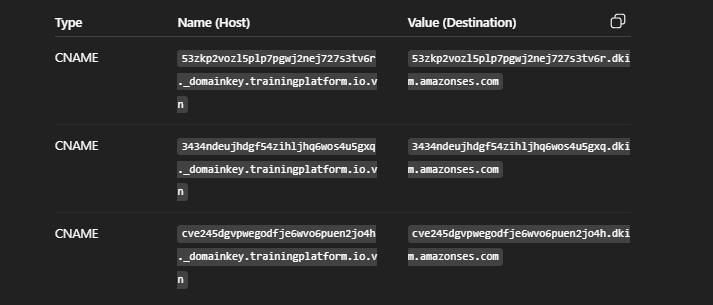

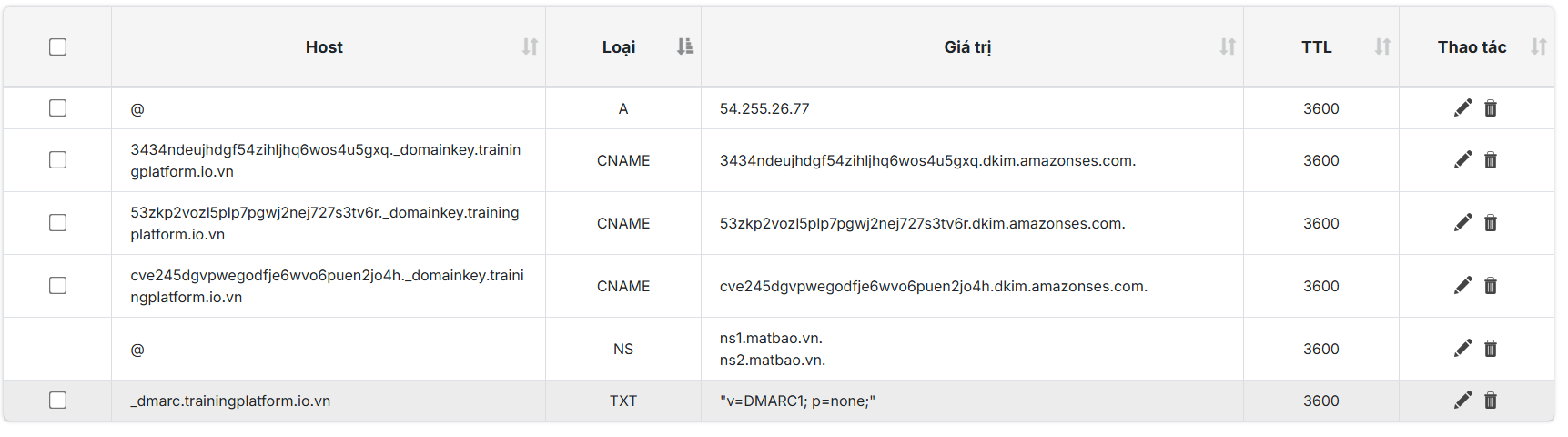
-
After adding, wait 10-30 minutes (may take longer depending on DNS).
-
Go back to the Amazon SES interface, select Identities under Configuration to check verification → the domain will change from Verification pending → ✅ Verified.
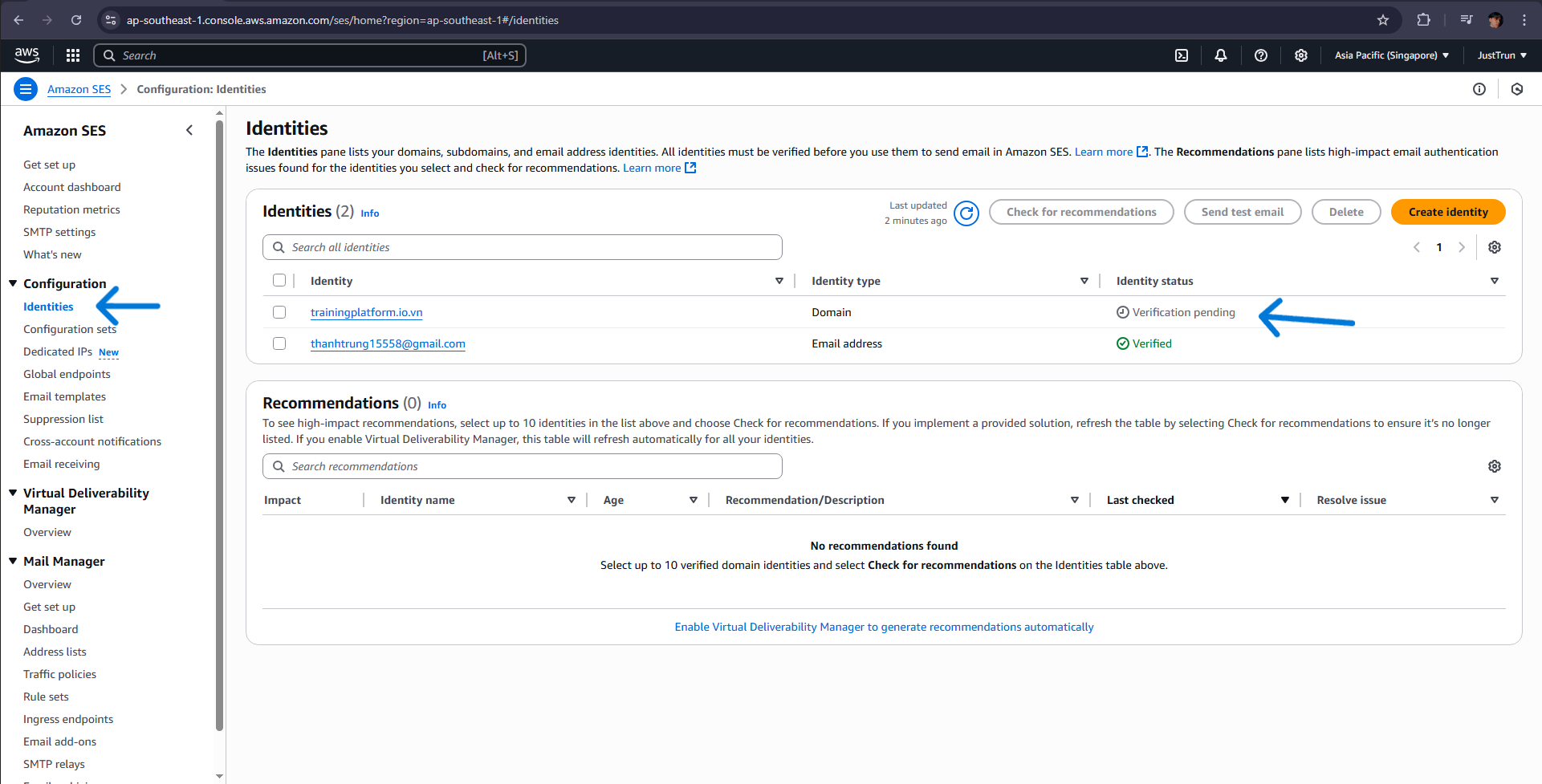

- Get SMTP credentials to configure in Moodle.
- Access the Amazon SES Console.
- In the left sidebar, select SMTP settings.
- Click the Create SMTP credentials button.
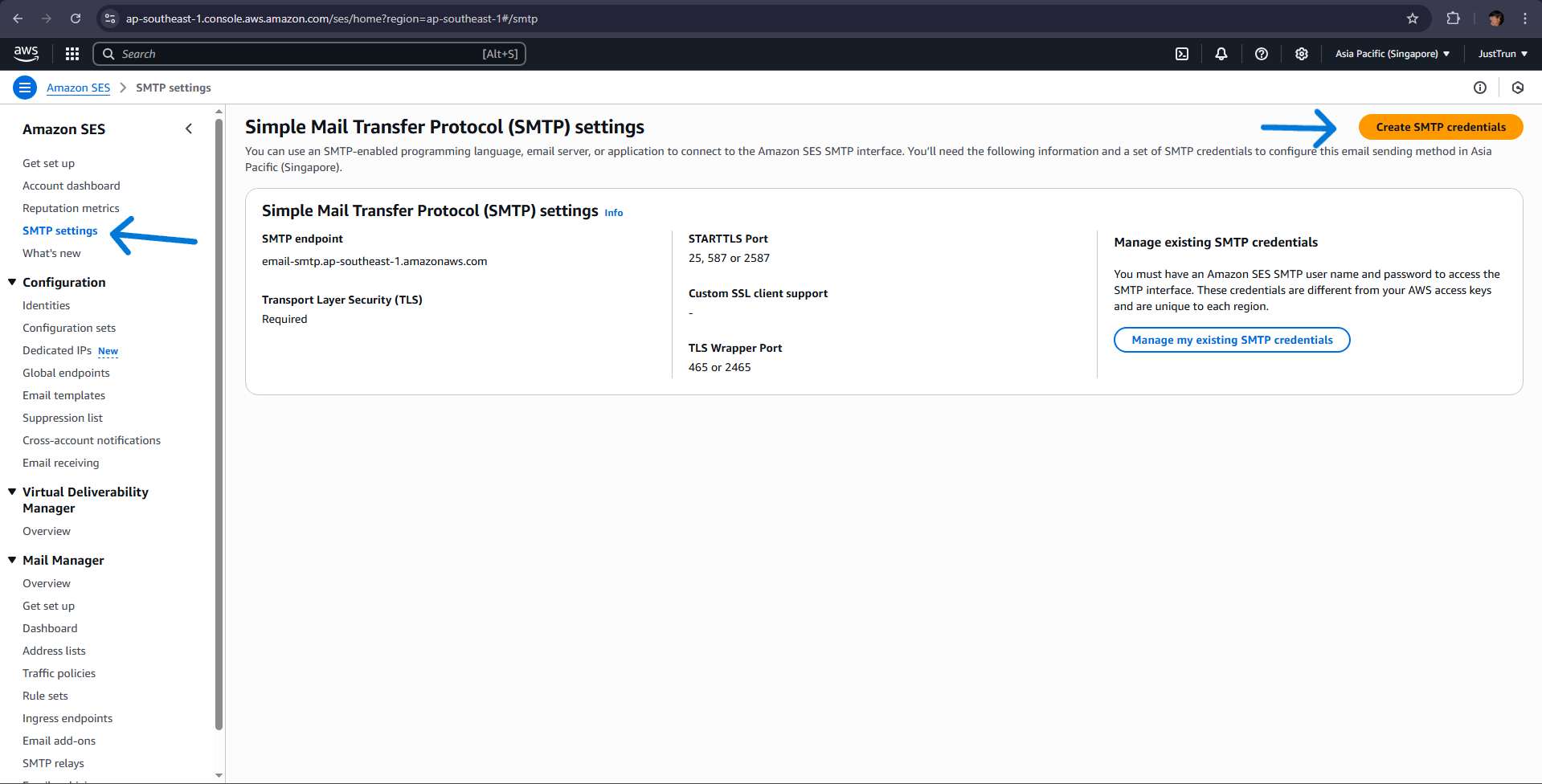
- Enter a User Name, e.g.: moodle-smtp-user.
- Click Create user.
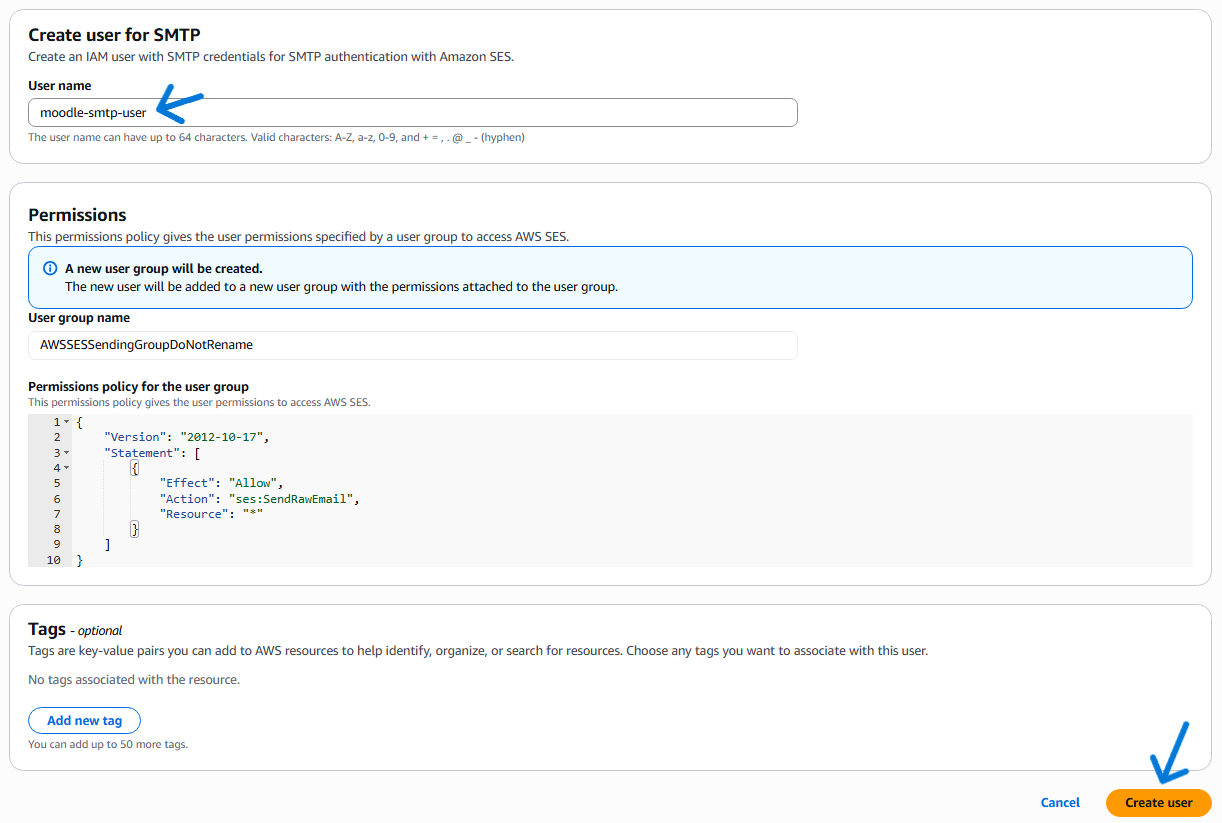
- The system will display SMTP Username and SMTP Password (Click show to copy) or you can download them as a .csv file.
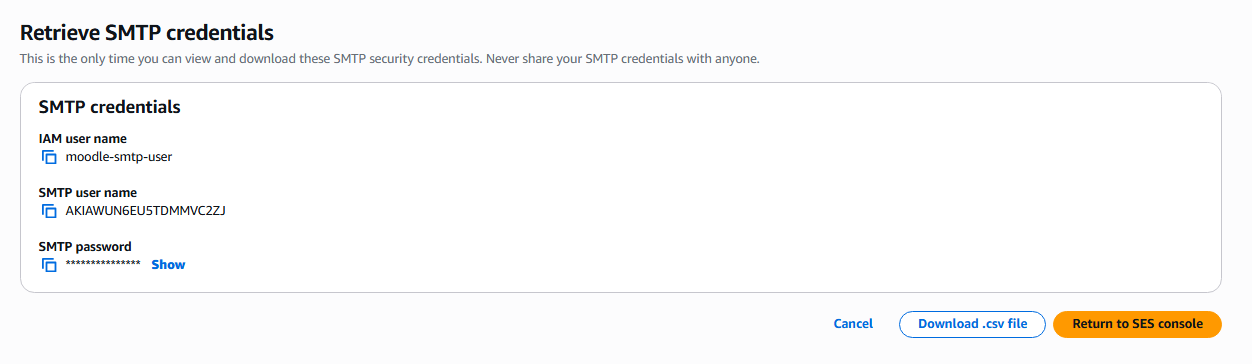
- Configure SMTP in Moodle.
- Go to yourwebsite.io.vn/moodle/admin/search.php to open the admin interface. In the search bar, look for SMTP.
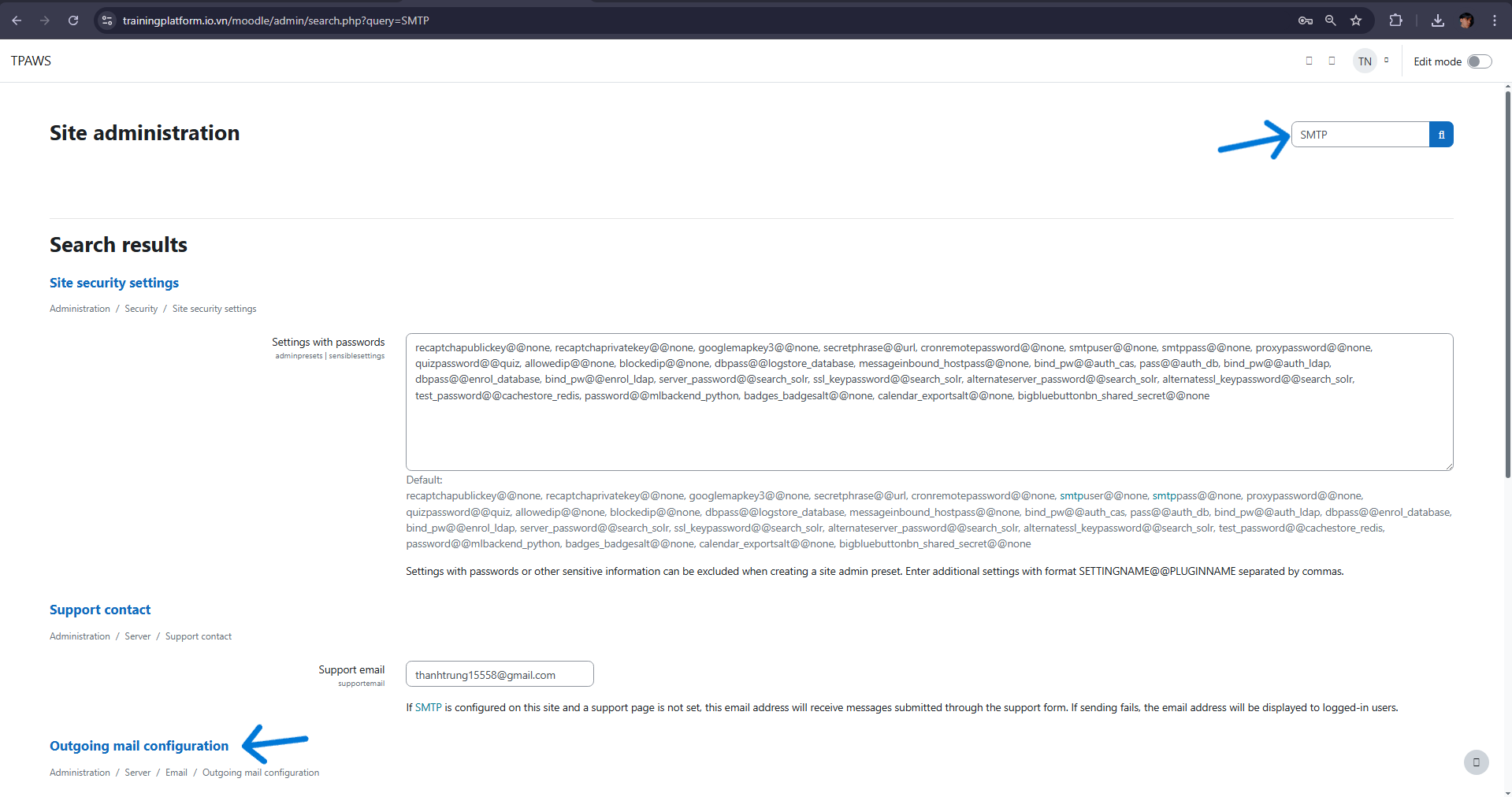
- Click Outgoing mail configuration.
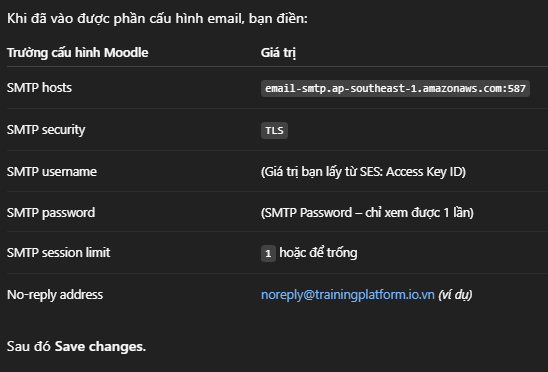
- Test sending email
- Use the “Support contact” feature to test
- Access Support Contact via Site administration
- Enter the email addresses you want to test
- In the Support availability section, select Available to anyone visiting the site
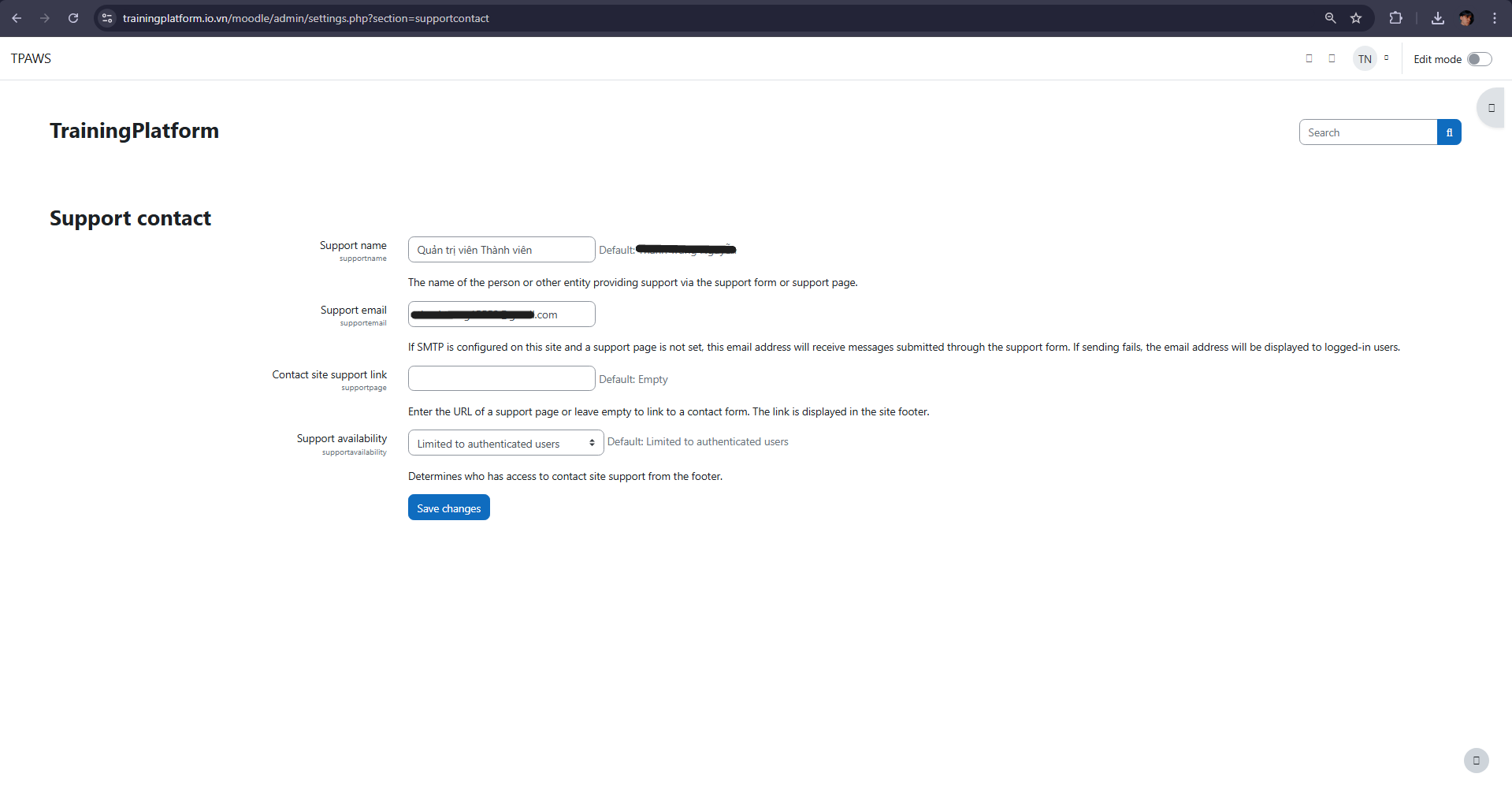
- Go to yourwebsite.io.vn/moodle/user/contactsitesupport.php
- Enter information in the form to send to the email entered in Support contact, then click Send
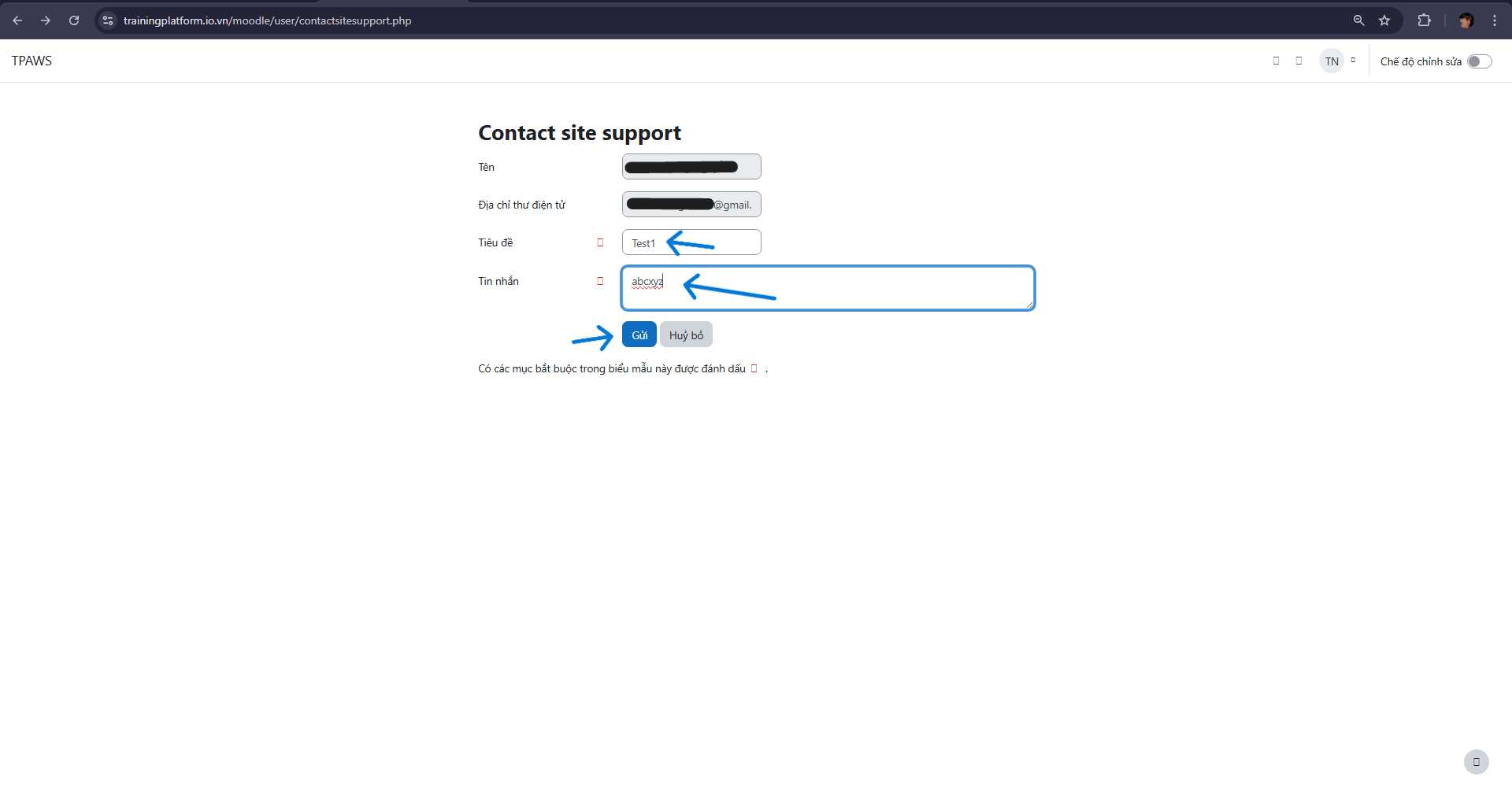
- Open the inbox (or spam) of the email you entered.
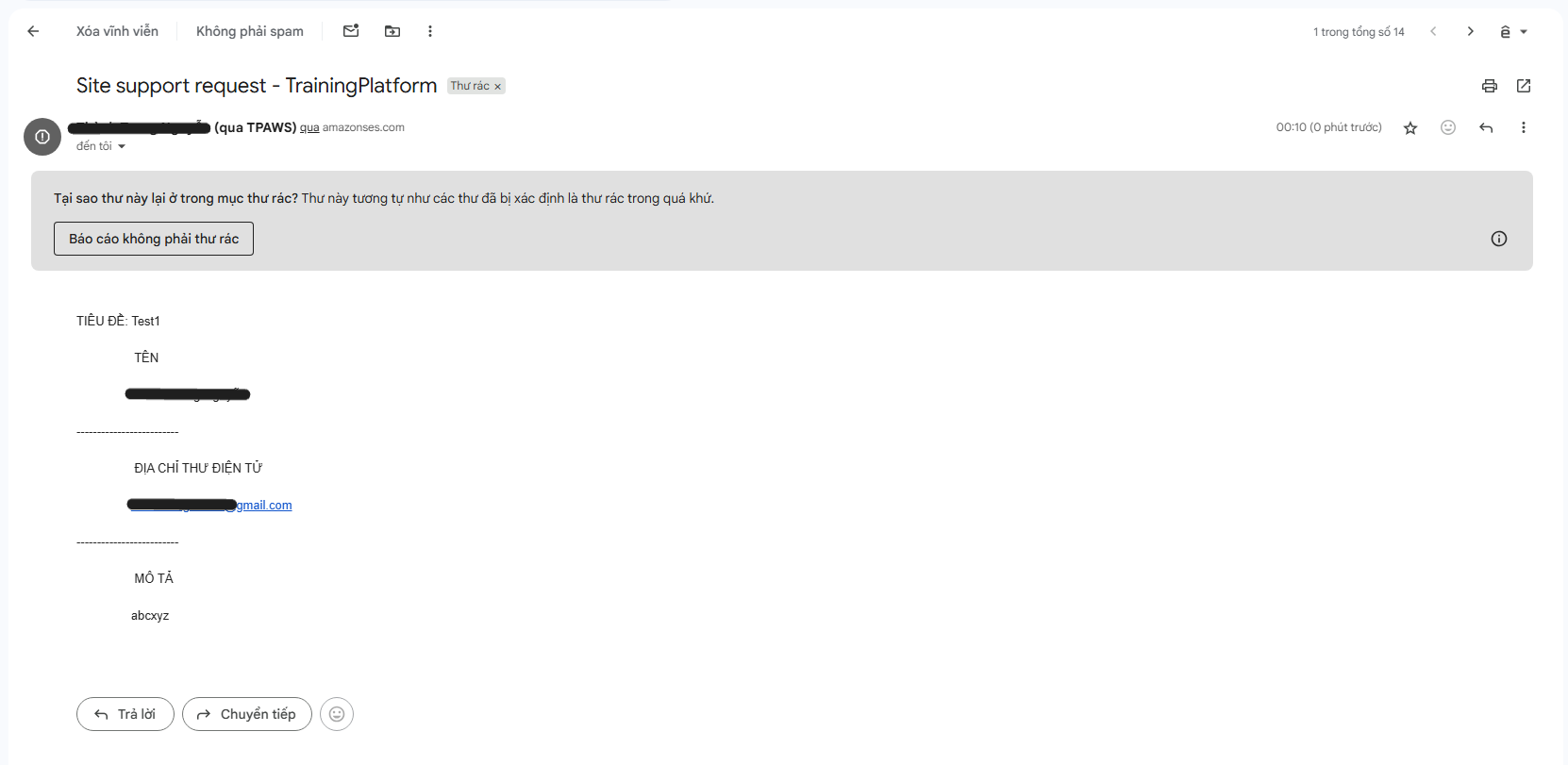
- If you receive the email → SMTP via Amazon SES is working.
- Next, go to yourwebsite.io.vn/moodle/admin/category.php?category=authsettings to enable self-registration for users
- Find the Common setting section, in Self Registration change from Disable to Email-based self-registration, then click Save Changes at the bottom of the page.
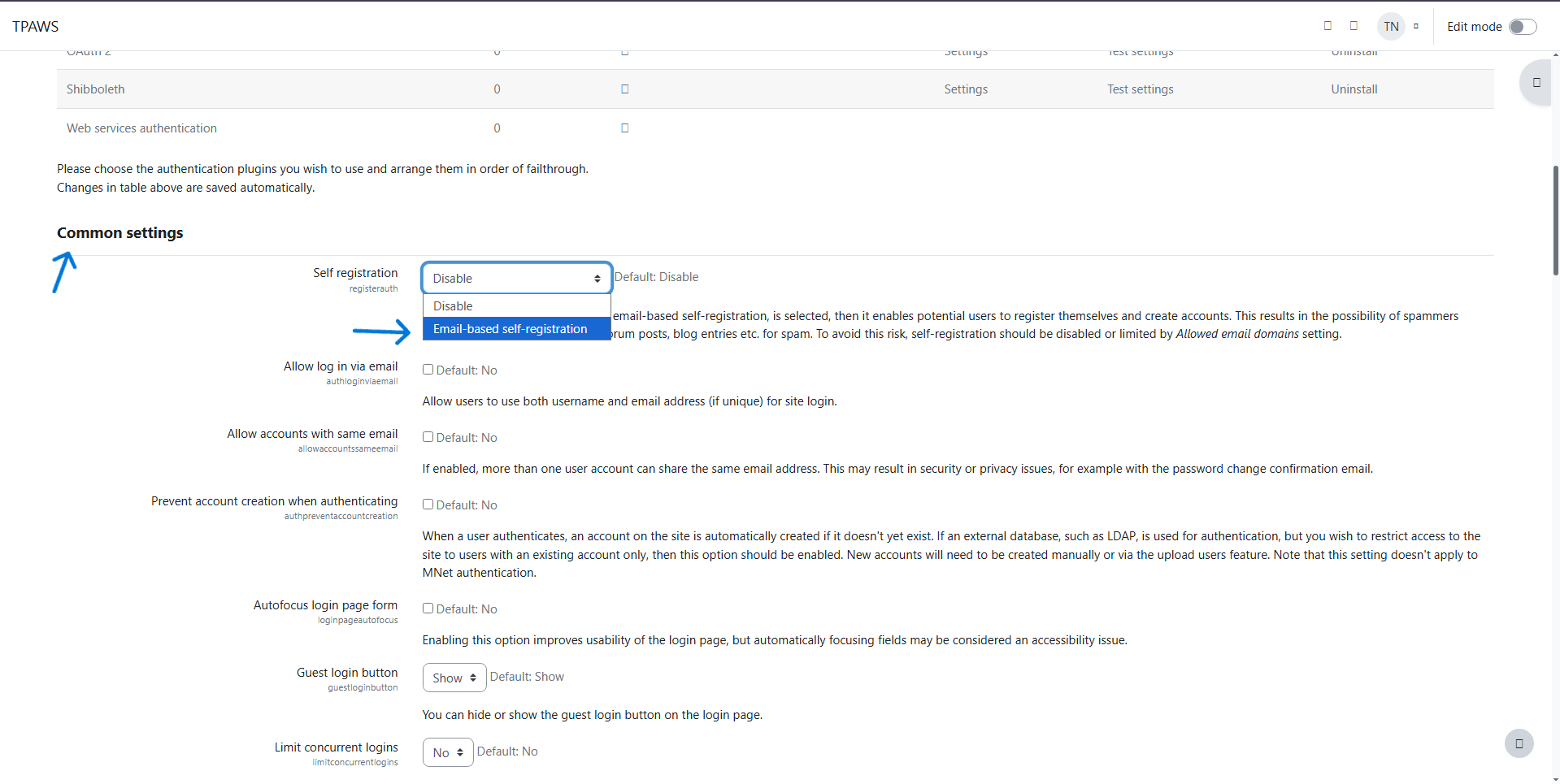
- On the homepage, click the register button to see the option Create new account.
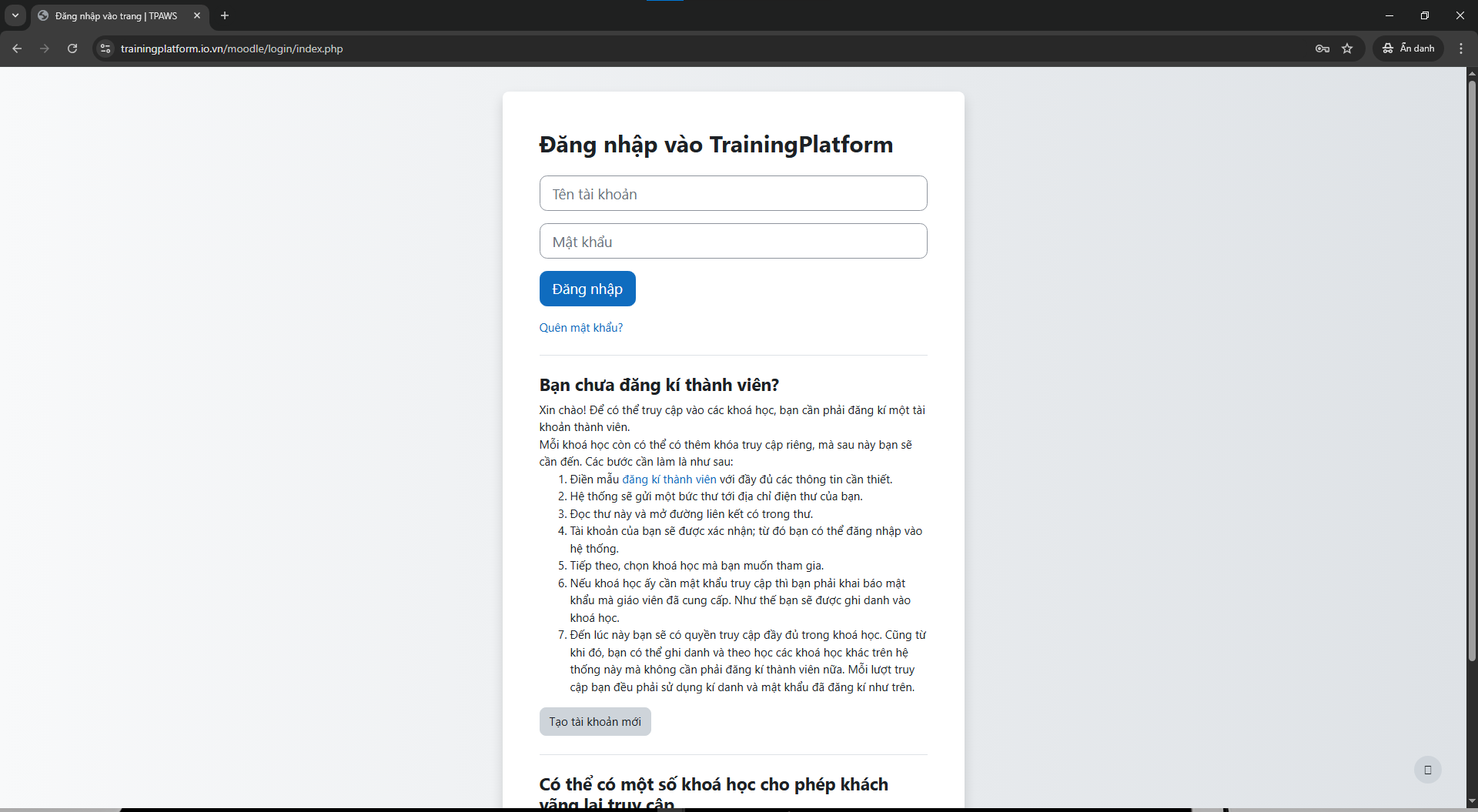
- Create an account and check email.
- Click the Create new account button
- Enter your information including verification email
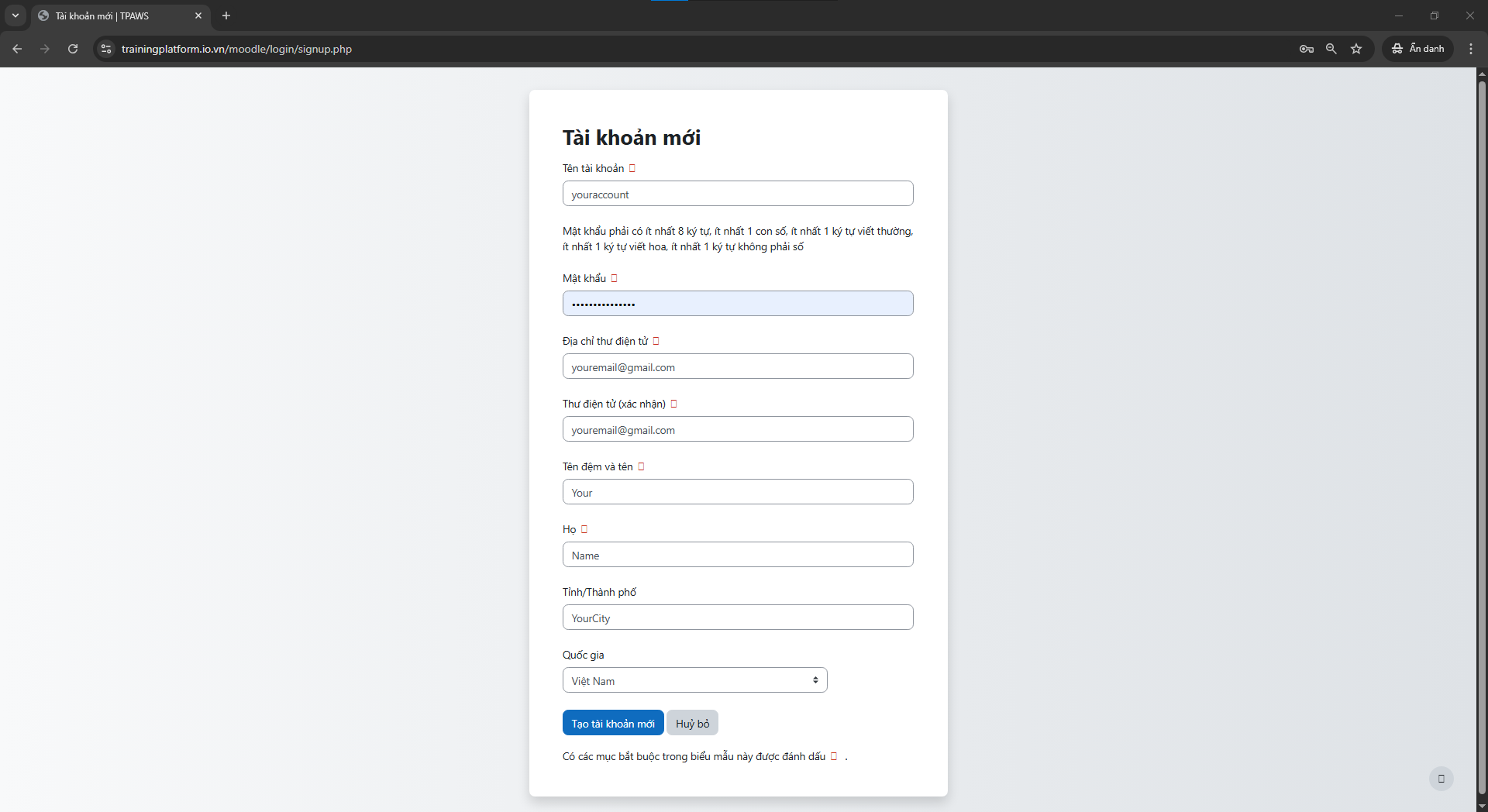
- After creating the account, you will receive a verification email with a link to click and verify. You have now completed integrating AWS SES into the training